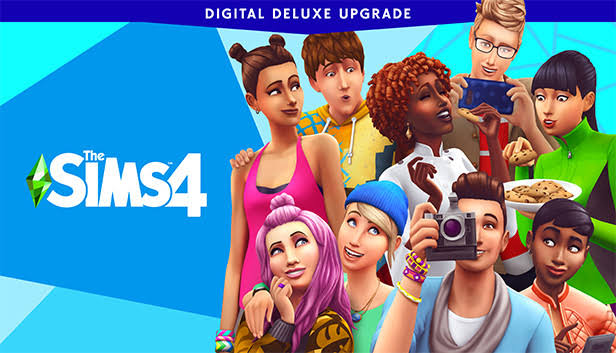If you’ve played The Sims 4, you’ll know that designing and customizing unique Sims and lots is one of the most fascinating features of the game.
However, managing and organizing all of your game assets might be difficult at times. This is when Sims 4 Tray Importer comes into play. De’vo’s helpful application offers a variety of capabilities to allow you easily import, export, and alter your Sims and game files.
Sims 4 Tray Importer is a crucial addition to your Sims modding tool set, whether you want to fine-tune your Sim’s appearance, troubleshoot bugs, or share your creations with other players.
In this post, we’ll walk you through installing and using Sims 4 Tray Importer so you can take your game to the next level.
Understanding Sims 4 Tray Importer
Sims 4 Tray Importer is a sophisticated utility program created particularly for The Sims 4. Deevo developed it and has a number of tools that enable users to manage, customize, and troubleshoot their game assets efficiently.
Definition
The tool’s primary goal is to provide an easy-to-use interface for importing and exporting Sims, lots, and other game objects, allowing for the seamless sharing and organization of creations throughout the Sims community.
Purpose
- The Sims 4 Tray Importer’s goal is to make it easier for gamers to customize and personalize their Sims, lots, and homes by simplifying the process of handling game components.
- Players can use this application to easily import Sims and lots from their game library, allowing them to make improvements, tweak appearances, or make changes to different areas of the game.
- Tray Importer for Sims 4 also provides detailed information about individual Sims, such as attributes, relationships, and skills. This makes it an invaluable resource for players who want to analyze and comprehend their Sims better.
More Benefits
Additionally, Sims 4 Tray Importer supports gamers in troubleshooting game file difficulties. It has features such as batch-fixing, which can aid in the resolution of conflicts or mistakes caused by custom content or mods. This feature is very beneficial for participants who want to guarantee that their game runs smoothly and that any possible problems are avoided.
Key Features
- Sim Examines: With the Sims 4 Tray Importer, you may examine individual Sims in great detail, including their look, traits, relationships, and skills. This function allows you to analyze and comprehend your Sims without having to load them into the game.
- Lot Preview: You can preview lots before importing them into your game with the Sims 4 Tray Importer. This feature allows you to examine a lot’s layout, furniture, and overall design, assisting you in determining whether it fits your preferred gameplay style.
- Custom Content Tracking: The program fully views your game’s custom content (CC) and mods. You can easily identify and track CC objects related to certain Sims or lots, making management and organization a breeze.
- Batch Operations: The Sims 4 Tray Importer supports batch operations, allowing you to perform tasks on several Sims or lots simultaneously. Multiple game assets can be batch-exported or batch-deleted, saving you time and effort in managing your work.
- Organization Options: You can use the tool to create custom categories and tags for your Sims and lots, allowing for better organization and searching. Labels such as “Family,” “Residential,” or “Modern” can be used to filter and discover specific items within your collection easily.
More Features
Support for Troubleshooting: The Sims 4 Tray Importer offers functionality for troubleshooting game files. The utility can be used to execute batch corrections on chosen Sims or lots, addressing conflicts or mistakes caused by custom content or mods.
Sharing and Exporting: With the Sims 4 Tray Importer, you can easily share your creations with others. You can save Sims and lots as files to share with friends or post to online sites for the Sims community to enjoy.
Installing Sims 4 Tray Importer
System Requirements
- Operating System: Windows 7 or later (64-bit) / macOS 10.12 Sierra or later
- Processor: Intel Core 2 Duo or equivalent
- RAM: 2 GB or more
- Storage: At least 200 MB of free disk space
- Graphics Card: DirectX 9.0c compatible (Windows) / OpenGL 3.3 compatible (macOS)
- Internet Connection: Required for initial download and updates
Sims 4 Tray Importer is compatible with both Windows and Mac operating systems, allowing gamers on either platform to profit from it.
Please keep in mind that the system requirements listed above are the bare minimum for successfully installing and running Sims 4 Tray Importer. A higher configuration is suggested for best performance and game compatibility.
Downloading And Installation Steps
- Visit a trustworthy source: Visit a reputable website and get Sims 4 Tray Importer. You should go to the official Sims 4 Tray Importer website or a trusted Sims modding community.
- Find the download link: Look for the Sims 4 Tray Importer download link on the website. Check that you are downloading the most recent version that is compatible with your game version.
- Begin the download: To begin the download, click on the download link. Typically, the file will be in the form of a compressed ZIP folder.
Once the download is complete, locate the downloaded ZIP folder on your computer and extract the files. Right-click the folder and choose “Extract” or “Extract All” to extract the contents to a new folder.
- Start the installer: Locate the Sims 4 Tray Importer executable file, which is usually titled “S4TI.exe” or something similar.
- Install the application: Double-click the executable file to begin the installation procedure. To complete the installation, follow the on-screen prompts and instructions. Take care to read and accept any conditions or agreements provided to you throughout the installation.
- Finish the installation: When the installation is complete, Sims 4 Tray Importer will be installed on your computer.
Lastly, locate the Sims 4 Tray Importer application that has been installed on your computer and run it. To use the utility, double-click the executable file.
Navigating The Sims 4 Tray Importer Interface
Overview Of the Main Interface
- Start the installer: Locate the Sims 4 Tray Importer executable file, which is usually titled “S4TI.exe” or something similar.
- Install the application: Double-click the executable file to begin the installation procedure. To complete the installation, follow the on-screen prompts and instructions. Take care to read and accept any conditions or agreements provided to you throughout the installation.
- Finish the installation: When the installation is complete, Sims 4 Tray Importer will be installed on your computer.
Locate the Sims 4 Tray Importer application that has been installed on your computer and run it. To use the utility, double-click the executable file.
Exploring Sim And Lot Details
To access and view detailed information about Sims and lots using Sims 4 Tray Importer, follow these steps:
To start, double-click on the executable file to open the Sims 4 Tray Importer utility.
- Navigate to “My Library”: On the left side of the screen, in the navigation panel, click on “My Library.” This section shows all of the Sims and lots in your game collection.
- Choose a Sim or a lot: In the content list, select the appropriate Sim or lot. You can navigate through the list or use the search and filter tools to find specific assets.
- View more information: Once you’ve chosen a Sim or lot, the preview panel on the right side of the interface will provide you with more information about the asset. This covers the Sim’s physical appearance, traits, talents, relationships, and other pertinent information.
- Explore more tabs: You may find extra tabs or sections in the preview panel that provide more specific information about the selected object. These tabs could contain information on the Sim’s inventory, aspirations, career, or lot-specific information like available rooms or pricing.
- Modify or customize the asset: If desired, you can make modifications to the selected Sim or lot using the customization and modification options included in Sims 4 Tray Importer. These tools allow you to change your look, change your features or skills, change your relationships, and do other things.
Managing Custom Content With Sims 4 Tray Importer
Tracking and Sorting Custom Content
Tracking: The Sims 4 Tray Importer provides an in-depth view of the custom stuff in your game. It examines your game files and presents a list of all the CC items that are related to specific Sims or lots. This feature keeps track of the custom content you’ve added, making it easier to identify and manage your CC library.
Sorting and filtering: The Sims 4 Tray Importer helps you organize your custom content by allowing you to create custom categories and tags. You may identify your CC with categories like “Hairstyles,” “Clothing,” or “Furniture” and tag them with adjectives like “Formal,” “Casual,” or “Vintage.” These sorting and filtering tools make it easy to find specific sorts of bespoke content inside your library, guaranteeing that
Batch operations: These are supported by Sims 4 Tray Importer, allowing you to perform activities on many CC objects at the same time. You can, for example, batch-delete obsolete or unneeded custom content, making it easier to clean up and organize your CC library. This feature saves time and effort as opposed to eliminating objects one by one.
Troubleshooting support: Sims 4 Tray Importer provides troubleshooting support in case of conflicts or issues with custom content. It can detect potential conflicts between CC items and recommend resolutions. This helps to guarantee that your custom material integrates seamlessly into the game, improving stability and reducing potential errors.
Removing And Replacing Custom Content
The Sims 4 Tray Importer makes removing and changing custom content (CC) in your game easy. You may quickly discover and remove specific CC items from your collection using the tool. This tool lets you clean your game by removing unnecessary or out-of-date CC. Furthermore, Sims 4 Tray Importer allows you to replace old CC with updated ones or new goods. You may keep your game organized, up to date, and suited to your preferences by deleting and replacing CC with Sims 4 Tray Importer.
Advanced Tips And Tricks
Batch Actions
The Sims 4 Tray Importer includes a batch action capability that lets you perform actions on several Sims or lots at the same time. This tool comes in handy when you want to make adjustments or alterations to many game assets at the same time, saving time and effort.
Batch actions include combining homes, changing clothing or appearances for several Sims, implementing relationship changes, and updating abilities or attributes. Rather than completing these procedures for each Sim or lot separately, Sims 4 Tray Importer allows you to pick several assets and make the adjustments in a single batch action.
Troubleshooting Common Issues
- If you’re having problems with mods or custom content, look for conflicts. Disable or remove mods one at a time to find the faulty one. Check to see if your mods and CC are up to date-and compatible with the game version.
- If Sims or lots are missing information in Sims 4 Tray Importer, try refreshing the content list or re-scanning your game files. You can accomplish this by going to “Settings” and selecting “Scan Game Files” or by selecting the relevant option in the menu bar.
- If Sims or lots do not load in Sims 4 Tray Importer, ensure your game is fully loaded and up to date. Check that the necessary game files are not missing.
Conclusion
Sims 4 Tray Importer is a powerful application that improves The Sims 4 game management, customization, and troubleshooting.
Its features, such as Sim and lot preview, custom content tracking, batch operations, and troubleshooting support, let users organize their game assets, make changes to many Sims or lots at the same time, and fix common issues with custom content and mods.